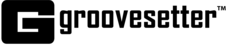This article will guide you to set up Logic Pro with Groovesetter for multi-track uncompressed audio input and output.
Refer to the following two articles for help with setting up your input and output devices:
Configuring Audio Devices on macOS
Configuring Audio Devices on Windows
When starting or joining a session, you have the ability to select the number of virtual channels to be used during your session.
As a session creator, you can select up to 8 virtual input and output channels.
All groovers invited to a session can join the session with a maximum of 2 virtual input and output channels.
To use the Groove-link audio routing matrix for connecting the audio signals to and from Logic Pro, make sure you launch Logic Pro after your Groovesetter Session is active.
NOTE: Your Groovesetter session may crash after you start Logic Pro if the input and output device set within Logic Pro is the same as the input and output device used in your active Groovesetter session. If your session crashes:
- Close Groovesetter
- Open Logic Pro and disable your input and output device in Logic Pro's sound preferences.
- Open Groovesetter and start a new session
- Once your session is active, select jackrouter as your input and output device in Logic Pro
Open Logic Pro’s audio preferences and select jackrouter as your input and output audio device and click Apply.
The number of channels you specified in the Groovesetter session settings window, will be available as inputs and outputs in Logic Pro.
Logic Pro will show up on your Groove-link audio routing matrix with the corresponding number of virtual input and output channels.
Make sure your Logic Pro Project sample rate matches the sample rate of your Session in Groovesetter.
After you assign the input and output channels for each track in your Logic Pro session, you can route audio to and from the track using the corresponding Groove-link routing tile.
Along the top of the Groovesetter audio routing matrix are the sound sources arriving from Logic Pro, shown as incoming signals. These correspond to Logic Pro’s output channels.
Sound Recipients are the channels sending audio to Logic Pro. These correspond to Logic Pro’s input channels.
The Groove-link audio routing matrix enables you to record multiple signals arriving from multiple groovers or other sound sources on separate tracks in Logic Pro, as well as to route multi-track outputs from Logic Pro to any sound recipient connected to your session.
To learn more about audio routing using the Groove-link audio routing matrix, read this article.