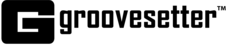THE SESSION screen of Groovesetter is where all the magic happens.
The main window will load the Groove Link Audio Mixer Routing Matrix with the number of channels of your input and output device you specified on the session settings screen.
The Groove Link routing grid provides flexible audio routing and mixing options.
INCOMING SIGNALS
Along the top of the window, you will see the signals incoming to your matrix. There are several types of sources. This includes the physical input device channels of your microphone or external audio interface which would show up as your Stage Name.
As other groovers join the session, the audio channels arriving from them will show up along the top as well.
Audio channels arriving from external applications such as digital audio workstations like Pro Tools or Ableton will also show up along the top.
So in summary, audio sources shown as your incoming signals can be physical inputs, connected groovers, or audio applications.
SOUND RECIPIENTS
Now let's look at sound recipients. On the left side of the matrix, you will find the destinations your Groovelink matrix can route audio to.
First, we have your output device channels such as your computer speakers and headphone jack or external audio interface.
As other groovers join the session, the audio channels you are sending to them will show up below.
Last will be the audio channels sending signals to your connected external applications such as digital audio workstations like Pro Tools or Ableton.
So in summary, audio destinations shown as your sound recipients can be physical outputs, connected groovers, or audio applications.
ROUTING CONNECTIONS
Routing an incoming signal to a sound recipient is easy - simply click a tile on the grid to make a routing connection.
The arrows and the path of the signal are highlighted as you move the mouse across the grid. Once you click on a tile, the tile will light up with the color of the incoming signal channel and the signal will be routed to the destination.
MONITORING SIGNALS IN STEREO
When routing audio to your system sound recipients, if you want to monitor a signal in stereo, be sure to route the incoming signal to the corresponding two sound recipient channels which you are using for monitoring.