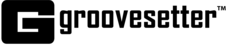We recommend you use external headphones and a microphone for the best Groovesetter experience.
HOW TO SET UP YOUR AUDIO DEVICES ON WINDOWS
Open your “Sound” settings window by right-clicking on the Sound icon at the bottom right of your Taskbar and selecting Sounds.
Your Sound Preferences window will open.
Open the Recording tab and select the input device you want to set as your default sound input device. Click on the Set Default button. A green checkmark will appear next to the icon of the selected device.
Open the Playback tab and select the output device you want to set as your default sound output device. Click on the Set Default button. A green checkmark will appear next to the icon of the selected device.
Click on Apply button and then the OK button to close the Sound preference window.
Launch Groovesetter and start a new session!