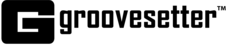Log in to your Groovesetter account at https://www.groovesetter.com or create an account if you don’t already have one.
Once logged in, click on the Download App button at the top right of your screen to open the Download page.
STEP 1: Confirm your system meets the minimum requirements.
Groovesetter is compatible with macOS 10.13 High Sierra, macOS 10.14 Mojave, macOS 10.15 Catalina, and macOS 11 Big Sur. Earlier versions have not been tested and may work as well.
Please refer to this help article to find out your system specifications.
Groovesetter works with JACK, an open-source professional sound server API.
It is important that you download and install JACK before you install Groovesetter.
On macOS 10.13 High Sierra or later, you need to have JACK OSX version 0.92_b3 installed.
If you don’t have Jack Audio, click on the link to download the installer and run through the installation before installing Groovesetter. Other versions of JACK will not work with Groovesetter. Uninstall all other versions and reboot your computer before proceeding with a new JACK installation.
Please refer to this help article about instructions how to install JACK on macOS.

STEP 2: Install Groovesetter
Download the Groovesetter Installer by clicking the Download for macOS button.
The Groovesetter Application installer will download where files typically download through your browser.
Click on the downloaded .dmg file to open and run the installer.
Review the license terms. If you accept the terms of service, click the Agree button and the Installer will present the installation screen.
Drag the Groovesetter icon into your Applications folder to copy and install Groovesetter.
Open your Applications folder, and double click on Groovesetter to launch the application.
Depending on your security settings, you may see the below message.
Click OK, then open “Security & Privacy” window of your System Preferences panel. (Apple>System Preferences>Security & Privacy>General Tab) and click Open Anyway button at the bottom right.
Groovesetter will open up and present the Login Screen.
You may see the below message, asking you to allow Groovesetter to accept incoming network connections or to access your microphone. Click Allow.
Once you log in you will see the Groovesetter home screen and you will be ready to groove!