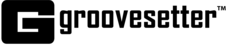CONFIGURING SESSION SETTINGS ON MAC OS
Start a new or booked Groovesetter session. The Session Settings window will appear.
Select Default as your input and output device.
For instructions on how to configure your audio devices on MacOS, please refer to this help article.
Select your desired Sample Rate and Buffer Size.
NOTE: Sample rate and buffer size settings depend on your hardware capabilities. Double-check that the input/output hardware you are using for the session is able to run these audio settings.
Select the number of Interface Input and Output channels.
NOTE: The number of available channels depends on the audio input and output device. Check with your device manufacturer if you do not know how many channels your device supports.
Select your desired Virtual Input and Output channels.
NOTE: The number of available channels depends on your role in the session. If you are hosting a session, you can select up to 8 virtual input and output channels. If you are joining a session you can select up to 2 virtual input and output channels.
Click the Got it! button to enter your session and start grooving!