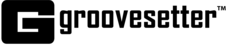Log in to your Groovesetter account at https://www.groovesetter.com or create an account if you don’t already have one.
Once logged in, click on the Download App button at the top right of your screen to open the Download page.
Confirm your system meets the minimum requirements.
Please refer to this help article to find out your system specifications.
Groovesetter works with JACK Audio, an open-source professional sound server API.
STEP 1: Instal JACK
It is important that you download and install JACK version 1.9.11_64 in “Program Files” folder before you install Groovesetter.
If you don’t have Jack Audio, click on the Jack Audio link to download the installer and run through the installation. Other versions of JACK will not work with Groovesetter. Uninstall all other versions and reboot your computer before proceeding with a new JACK installation.
Please refer to this help article about instructions how to install JackAudio on Windows.
STEP 2: Install Groovesetter
Download the Groovesetter Installer by clicking the Download for Windows button.
The Groovesetter Application installer will download where files typically download through your browser.
Click on the downloaded file to open and run the installer.
The Welcome to Groovesetter Setup window will open. Click Next > to begin the installation.
Review the license terms. If you accept the terms of service, click the check box next to “I accept the terms of service” and click the Next > button.
Select the destination folder as Program Files and click the Install button.
The installer will run, and when it has completed the application installation, you will see the “Completing Groovesetter Setup” screen. Click the Finish button to close the window.
The installer will create a Groovesetter shortcut icon on your desktop.
Launch Groovesetter by double clicking the icon.
Groovesetter will open up and present the Login Screen. Once you log in you will see the Groovesetter home screen and you will be ready to groove!